Criteria
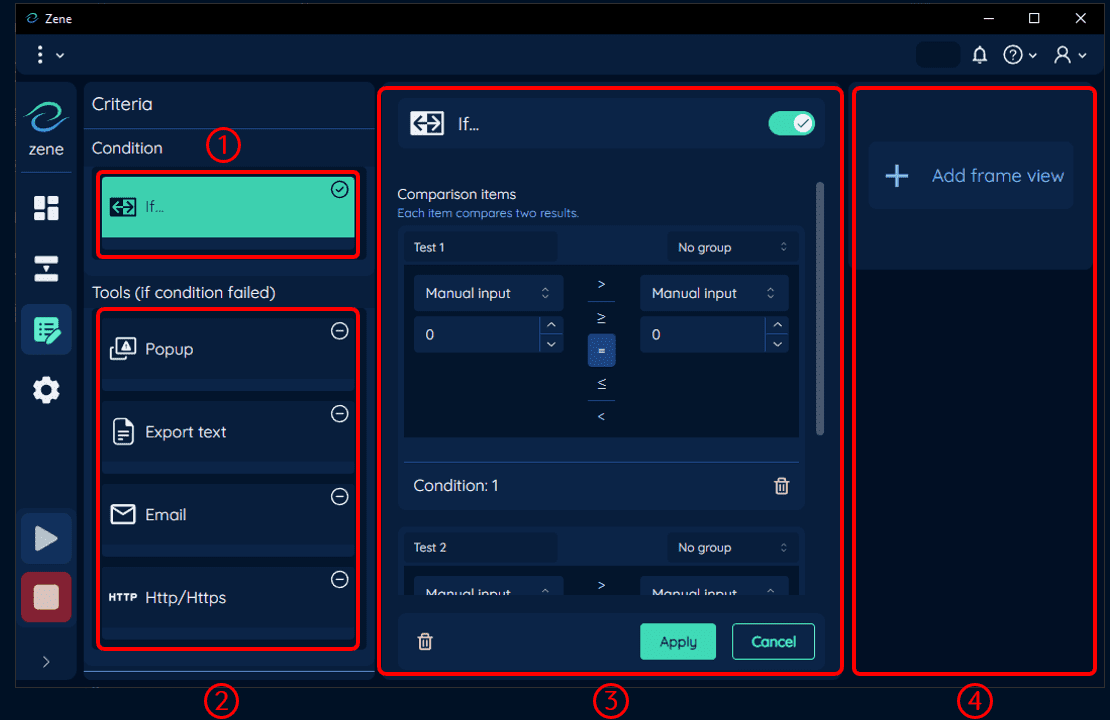
Criteria is a tool that functions similarly to the if... tool in the main flow, but with a focus on simplicity. It offers the added advantage of providing real-time visibility of the criteria's outcome (criteria status) in both the dashboard and the top bar of the application while the flow is running.
Condition
Number: 1
The condition is simply an if... tool (without the nested areas) that allows users to set the condition for the criteria. By default, the tool is disabled.
Tools Area
Number: 2
The tool area is where the tools that will run if the criteria condition fails (NG). By default, all the tools here area disabled.
The tools in this area will only run if the criteria condition fails.
Tool Setting Area
Number: 3
The tool setting area is where users can configure the settings of the tools in the tool area. It is identical to the Tool Setting Area for the main flow, see Tool Setting Area for more details.
Frame View Area
Number: 4
This is the area where the frames are displayed. See Frame View for more information.
Criteria Statuses
Criteria status indicators are show in the dashboard and on the top bar of the application during the running of the flow.
Main criteria status
The main criteria status indicators are as follows:
- Passed (OK): The criteria condition is met.
- Failed (NG): The criteria condition is not met.
Criteria Condition status
The criteria condition status indicators are there to show the status of the criteria condition. In this case, the criteria condition are Test 1 and Test 2, where Test 1 condition passed and Test 2 condition failed.